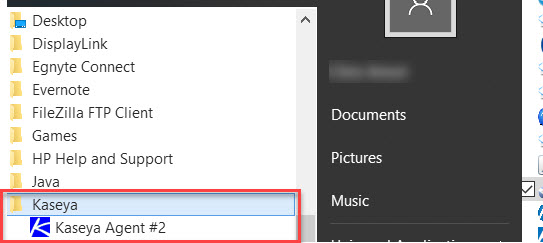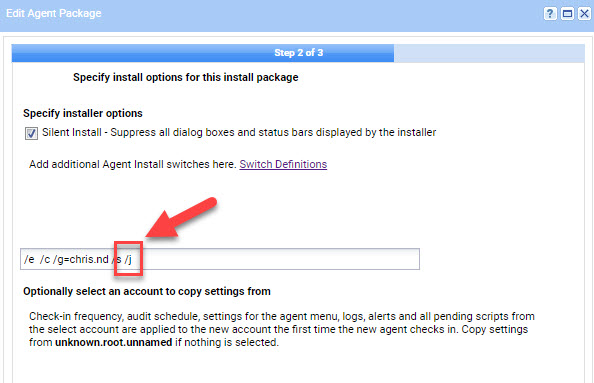Tired of answering your client’s questions about “What is Kaseya?”, “What is this icon?”, etc. Then stealth mode might be for you. Use the following guide to completely hide Kaseya from the end user so you can still do your work without worrying your client about the software choices you are making to provide your services.
There are a few areas in which Kaseya shows up in a Windows system and I am going to show you how to hide Kaseya from each.
The following five areas are where we will hide Kaseya from being displayed:
- Agent icon in the tool-tray
- “Kaseya” in the Start Menu
- “Kaseya Agent” in Add/Remove Programs
- “Kaseya Agent” and “Kaseya Agent Endpoint” in Services list
- Hiding the Kaseya Working directory
1. Agent icon in the tool-tray
Pretty much by default, when the agent is installed, it puts the blue agent (or your custom) icon in the tool-tray:
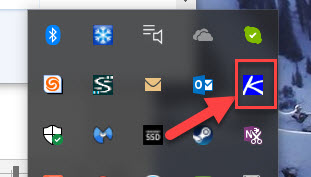
What many don’t know is that you can choose to simply disable or not “enable” this option from the Agent tab, Configure Agents, Agent Menu. Simply UN-check the box next to “Enable Agent Icon”, select your machines, and Update
Poof! The blue icon is gone!
2. “Kaseya” in the Start Menu
After installation you will notice there is a folder located in the Start Menu called “Kaseya”. Not much in there except for the Kaseya Agent executable.
There are two ways to make this go away, or more properly, there is a way to make it go away if you have already installed the agent and there is a way to PREVENT it from being installed in the first place. Let’s discuss the latter first.
Prevent it – Modify the Agent install Package
There is a hidden gem inside the “Switch Definitions” (2nd page of your deployment Package). There is a switch called “/j”, whose sole purpose it to prevent the Kaseya shortcuts from being created on a Windows machine. I highly recommend that you immediately log into Kaseya, go to Agent tab, Packages, Manage Packages, and select and Edit all your Windows packages, adding the “/j” switch to each. I can think of no practical reason that Kaseya shortcuts need to be in the start menu, even if you aren’t concerned about “stealth” mode!
Remove AFTER installation on existing systems
If the agent has already been installed, then we need to use an Agent Procedure (aka Script) to remove it. There is an Agent Procedure called “Remove Kaseya From Start Menu”. Execute this once on all your existing machines, and that menu option will be removed. (Note: This script was written by Oscar Romero at Kaseya) You can download this script from here: https://clubmsp.com/msp/scripts/remove-kaseya-from-start-menu/ (Free Download)
3. Kaseya in Add/Remove Programs
When Kaseya installs, it adds an entry to the Add/Remove programs section of Control Panel.
Removing Kaseya from here also requires an Agent Procedure. This is a pretty simple one, we just need to update a registry key to “hide” it. Use this script from our ClubMSP library and run this on all your existing computers and also add it to your templates or Policy Management to have it run on any new computers. Download it from here: https://clubmsp.com/msp/scripts/remove-kaseya-from-addremove/ (Free Download)
We also have a script to reverse this: https://clubmsp.com/msp/scripts/restore-kaseya-to-addremove/ (ClubMSP Login required)
4. Change the Kaseya Windows Service(s) Description
So, for this next one, we can’t quite make it invisible, but you are able to change the description of the services to make themless obvious. (PS. You can’t easily change the “Service name”, only the descriptive name and description… Confusing, I agree!)
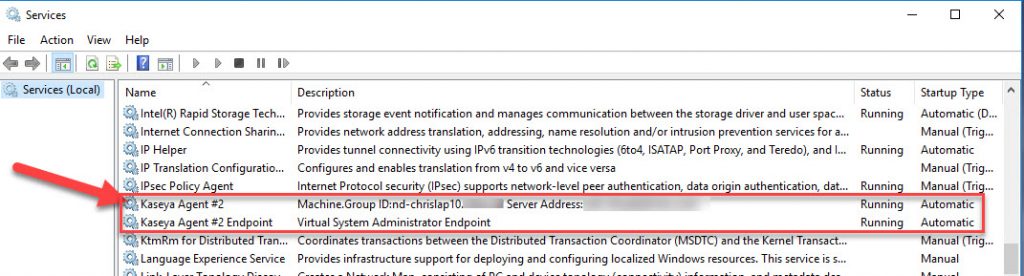
You could change it to your company name (i.e. “MyMsp Agent”). NOTE: Reboot is required to fully rename the services

With the last few releases of Kaseya, they have a new Endpoint Fabric service, so you will want to change both of those. Use this script from our ClubMSP library and run this on all your existing computers and also add it to your templates or Policy Management to have it run on any new computers. Download it from here: https://clubmsp.com/msp/scripts/rename-kaseya-agent-services/ (Free Download)
5. Hide the Kaseya Working directory
The Kaseya working directory is normally called “kworking”. The last stealthy thing we can do is to change the attribute on that folder to hide it from “normal” view. (Note: This script was written by Oscar Romero at Kaseya). Download it from here: https://clubmsp.com/msp/scripts/hide-k-working-directory/ (Free Download)
We also have a script to reverse this. I took Oscar’s script and changed 1 character to UN-hide it, in case you need/want to reverse what you did. You can download that script from here: https://clubmsp.com/msp/scripts/un-hide-k-working-directory/ (Free Download)
That is all I have! I hope you found it interesting! If you have any suggestion or comments, leave them below or send me an email.