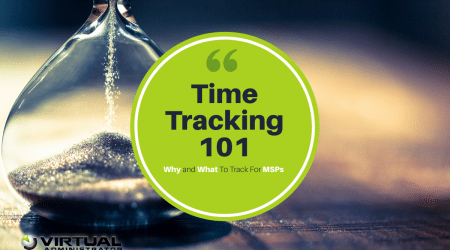Things to try when Kaseya Live Connect (KLC) doesn’t seem to be working…
In July I wrote a blog article about how to improve the performance of KLC by pre-installing the KLC modules on a scheduled basis. With the release of 6.2, this is still a best practice. If you have your own on-premise KServer (or you are on our K2 server), you should schedule the “Execute Deploy Live Connect” script every Friday between 3am-8am. If you are on one of Kaseya’s hosted servers, you should schedule this to run every Saturday afternoon (> 3pm). This will ensure that all your systems are already up to date when you need to remote control them.
This all works really well most of the time, but this blog is about what to do when things don’t seem to be quite working they way you want them to.
It takes two to tango as they say, and it is very true when trying to connect remotely to a computer using KLC. The problem could be on your side (Admin), or the remote side (Agent).
Admin-side troubleshooting:
While Kaseya supports all the major browsers (latest versions preferred!), our recommendation is to use Chrome or Firefox. These two browsers make it fairly easy to un-install and re-install plug-ins. For IE, it is a little more complicated. Kaseya has a guide on how to do this for the first two here. For Internet Explorer, refer to this KB Article.
The simple troubleshooting step here is to switch browsers and see if it works. If it works well on a 2nd browser, then follow the above referenced steps and remove and re-install the plug-in on the first one.
Agent-side troubleshooting:
You start KLC and get the dreaded “Live Connect is updating the agent-side code….”? Here is what you do next.
STEP 1: BE PATIENT! It is possible that the modules are not completely up to date, and Kaseya has to download and update them. There are rare times, depending on bandwidth, that this could take over 10 minutes to install. The problem is that the Live Connect process will time out after 10 min, so if you find it going longer, refresh your browser, it may have just timed out.
STEP 2: Check to see that the Agent Procedures relating to installing KLC have executed, and executed successfully. Inside KLC, click Agent Data module, and on the “Pending Procedures” tab, check to make sure that “Start KLC on xxx” has run, if it has, check the status and make sure that it was successful. If both are true, try again, your browser process probably timed out. If it is still yellow (pending), try to wait it out.
STEP 3: Make sure that you have the latest version of the Kaseya agent installed (I wrote about this here). Update it if necessary and try again.
STEP 4: On the remote machine, kill the AgentMon.exe process, and restart it.
STEP 5: If that doesn’t work, reboot the whole machine. (Heck reboot your machine too while you’re at it!)
STEP 6: Last Draconian measure… uninstall and re-install the Kaseya agent.
If none of the above steps work, you are probably dealing with an unusual situation, and taking troubleshooting further requires collecting log files and reviewing them for errors. There is no easy explanation on how to do this, so open a ticket with us (or Kaseya) and we can help.
I hope this helps!
Happy Networking!
-Chris